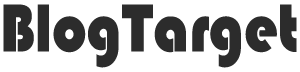When you want to share a link on Facebook, just ask it “What’s on your mind?” Paste it. The box that Facebook will automatically display is an image from a title, some text, and a link. After you see these details, you can remove the link from the box. Don’t worry, the story you’re sharing will still be there, but your post will look cleaner without the long URL. The title remains clickable, so people can still click to read more.
Steps to Post a Website Link on Facebook
1. Share from your website
When you publish something new on your website, use the Facebook share button on your site to post it directly to Facebook. This button also works great for sharing links to other websites. Just find the Facebook “Share” button, add a short message, and choose where you want to post it like your own timeline, a friend’s page, or a group you belong to. Press “Post to Facebook” when you’re ready.
2. Update your status with the link
When you want to share a link on your Facebook page, start by writing a quick message to introduce the link. Facebook will automatically show pictures and headlines from the link. You can keep these images, add new ones, or remove them if you want a cleaner post. You can also schedule when a post goes live.
Read also:- Shortened URL Security Tips: Security Tips for URL Shortening
3. Make your post neater
Since Facebook shows you how your link will appear in a post, you can remove the actual URL from your text to make your post more organized. The link will still work because the image and headline are clickable.
4. Use text and links only
Some people find that a simple text update with a link (without any pictures) gets more people to see it. Try this and see if it works for you. Just write your update, share your link, and choose to hide pictures.
5. Point to your link with an arrow
Some businesses use arrows (→) in their posts to separate links. This can help direct people to click on your link. Remember, it’s better to use a full web address than a short web address because people can see where they’re going and feel safer clicking on it.
6. Share a photo with a link in the caption
Sharing a large, eye-catching photo with your link in the caption can grab people’s attention. If you already create images for sites like Pinterest, this works well, as you can use the same ones here. While this may get you more likes and comments, it may not always get you many clicks directly to your website.
You might also like:- What Are URL Shorteners? Benefits of Using Link Shorteners
7. Put the link in the first comment
Another trick is to post and update your picture, then put a link to your website in the first comment below your post. This is especially useful if you don’t have a ton of followers because your comments won’t get buried too quickly.
These tips will help you share your website links on Facebook more effectively, attracting more views and interactions from your followers.